After activating the sslenforce parameter in the hanadatabase, our attempts to connect to the hana database via hana studio were unsuccessful due to an “only secured connections are allowed” error. Here is one of the methods we employed to establish a secure connection with the hana database.
Here are the steps we followed to establish a connection from SAP Hana Studio to the HANA DB.
2. On the local windows machine, locate the Java home. Goto hana studio à help about hana studio àInstallation details and locate java.home.
Navigate to $Java_home\bin
3. Execute the below command to create a keystore.
keytool.exe -genkey -keystore “C:\Temp\certificates\.keystore” -keyalg RSA -dName “CN=Firstname Lastname, OU=HANA, O=SAP, C=DE” -alias local
4. Import the certificate into the keystore which was exported earlier in step 1 with below command.
keytool -v -importcert -alias hana<sid> -file “C:\Temp\certificates\sapsid.crt” -keypass password -keystore .keystore -storepass password
import the cert
5. To list the certificates in the keystore execute the below command.
keytool -v -list -keystore C:\Program Files\sap\hdbstudio\plugins\com.sap.ide.sapjvm.jre.win32.x86_64_110.8.0\jre\bin\.keystore
6. The keystore file will be generated in same $JAVA_HOME\bin directory. Copy the .keystore file to some temp directory for easy navigation.
7. In the hana studio connect using ssl. Browse the keystore and provide the password.
8. We should be able to connect via SSL now. To confirm that we can see the lock symbol in the connections
Numerous blogs provide guidance on establishing SSL connectivity to Hana Database, and the following is one of the suggested methods. Any suggestions or feedback for improvements are greatly appreciated. Feel free to share your thoughts at the end of the blog post.
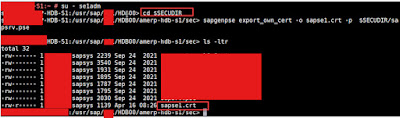





No comments:
Post a Comment