Image/data in this Blog is from SAP internal systems, sample data, or demo systems. Any resemblance to real data is purely coincidental.
Batch information Cockpit: T-code: BMBC
SPRO -> Batch Management -> Batch Information Cockpit -> Define User-Group-Specific Selection
Copy from the standard user Group to new User Group “YQ_001”
Then Goto – Selection Tab title and create the selection tab tile based your needs.
In this example, I’ve created three different selection tabs
Output:
Next step, Add the new field in the selection fields to the selection tab.
The selection fields to restrict the selection of batch-specific data and certainly, The selection fields are displayed as data fields in the data area of the selection result in the Batch Information Cockpit.
In the below example, I’ve added the next inspection date to 0110 – Material/ Batch Selection tab
Output:
Now get into the transaction: BMBC and select our newly created group.
Now enter the values based on your needs in the selection screen.
Now we can see the Next inspection date in the report
Incase if you want to extract the report for the batch characteristics values also, then add the class in the “Classification tab”.
Example:
Execute the selection and see the batch details along with Characteristics values report:
If we want to see the Stock availability on each batch along with Batch information, then select “Display selection result for stock (F6)”

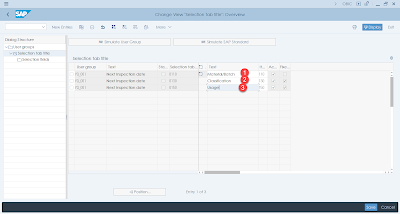
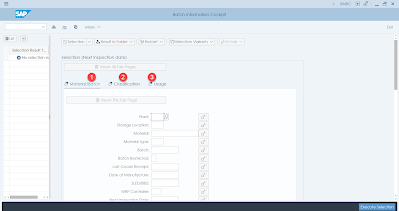
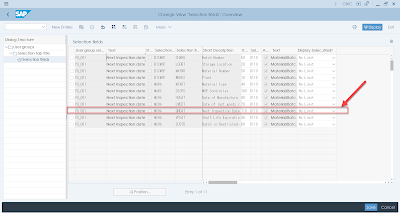
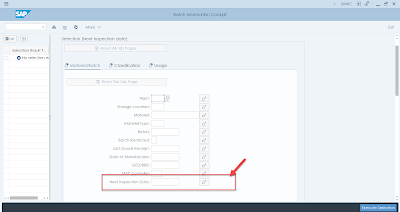


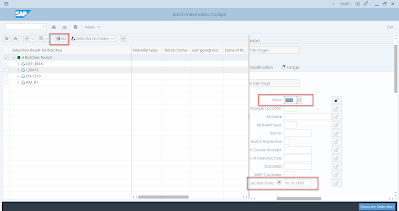

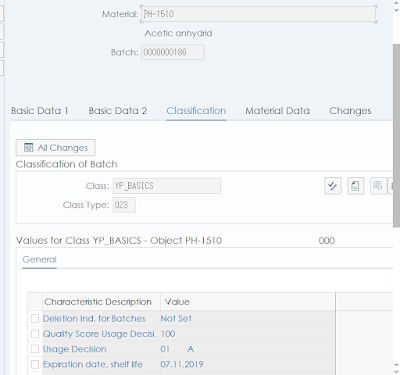
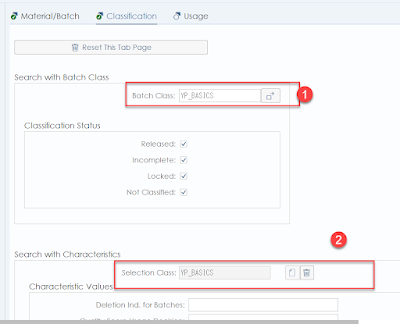


No comments:
Post a Comment