Generally, when you do changes to BP field settings as per the above note things will work fine. But, for some cases the results will not be positive! Example, you have made a field as mandatory in customization but when you check in the BP transaction still the field is optional. In this case, follow the below steps.
What to do when a vendor field is displaying as optional though the field has been set to mandatory?
Reproducing the Issue
There could be multiple ways of reproducing the error which might be based on different fields, but I am taking a specific example here:
Created a business partner but the field ‘Goods-receipt-based inv.verif.’ is not mandatory! Let us make the field mandatory in customization.
- Create a new BP using transaction code “BP”.
- Now create a new organization using a BP role (Example: “Business Partner Vendor”).
- Click on “Purchasing” button and Vendor based subtabs are shown.
- Next click on button “Purchasing org”
- Enter required Purchasing org and select Transfer button.
- Navigate to Tab “Purchasing data”.
- Enter all the required fields and save.
- Now as per your business requirement you need to set Field “Indicator: GR-Based Invoice Verification” under “Purchasing data” tab as a mandatory/required field.
Cause
◉ Customization changes are required.
Resolution
Step 1:
- Go to Transaction SPRO
- Navigate through path : Cross-Application Components -> SAP Business Partner -> Business Partner -> Basic Settings -> Field Groupings -> Configure Field Attributes per BP Role.
- Select the correct activites (Example : Configure Field Attributes for Each Role Category) from the popup:
For field groups lower 3500 choose: Configure Field Attributes for Each Role Category For field groups from 3500 to 7000 choose: Configure Field Attributes for Each Role Category (3500-7000) *** (Note: applicable for roles FLCU00, FLCU01, FLVN00, FLVN01 enabled for CVI intergation)
- Select required role (Example : ” FLVN01 Supplier “)
- Double click on correct Data Set (Example : “Vendor: General Data”)
- On the right side under “Fld groups” select required Field group entry (Example : “3482” description “Supplier: Checkbox f. Service-Based Invoice Verif.”).
- Now set this field group as mandatory/required by choosing radio button “Req. entry”.
- Save the changes and recreate the steps to recheck if the issue is resolved.
(In case you want field to be set as per “Configure Field Attributes per Client” i.e. in general irrespective of BP role or “Configure Field Attributes per Activity” i.e. as per activity Create/Change/display etc. follow the respective Field grouping customization, then follow steps mentioned above.)
Step 2:
In case the above steps are followed, and field is still not reflected as mandatory/required then follow below steps:
- Execute transaction code BUS2
- Search the corresponding field group of the Vendor BP (Example : “1997” description “Supplier: Payment Methods”)
- Double click on the corresponding field group and go to Details of the same
- Verify and unselect checkbox “Exclude Required entry” and set the flag “Indiv. required field check”
- Now navigate to subfolder “Field Group -> Fields”
- Verify and unselect check box “Not a Req. field” for the corresponding Table and Field name entry.
- Save the changes.
Step 3:
Also, there are many fields (Example: ‘Reconciliation account’, ‘Alternative payee account’ etc.) which flow from either Customer/Vendor screens directly. If so, then would suggest you to make this field mandatory at the respective Account grouping level at respective Customer side using OBD2 tcode (or) at Vendor side using OMSG tcode.
Or
Please also check if the corresponding field is not supressed in other account groups in respective Customer/Vendor account group tcodes.



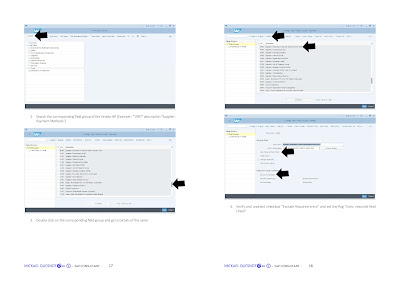

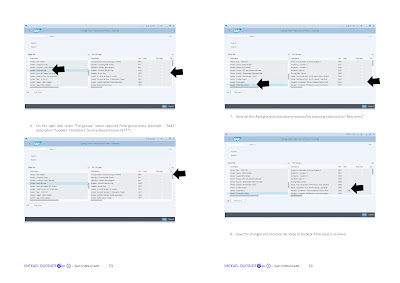






No comments:
Post a Comment