Syniti RDG is an SAP-endorsed application on the Business Technology Platform (SAP BTP) to facilitate MDG implementation with intuitive UI and process automation. RDG automates many of the technical configuration steps that are required to implement SAP MDG and it offers a user-friendly interface to be more relatable to business users.
◉ A multi-value check rule is for validating multiple attribute values against a logical condition.
◉ A multi value derivation rule is to derive multiple attributes values based on a logical condition.
The below example is used to create Multi value validation to be triggered for a specific Change Request Type to validate attribute values of Entity ‘BP_CENTRL’ of data model ‘BP’.
Step 1: Create Multi Validation Rule in Syniti RDG
In the main menu, select "Manage Business Rules".
In the business Rules Page, define a New Rule: Start by creating a new rule, select the type of rule as "Multivalue Check Rule" to create.
In the following steps, the user can choose a Change request type from the list and select the entity for which the rule must be created. The user then needs to select the type of Business Rule that he/she wants to create, Mutli Value Check Rule to create Validation Rule in BRFPlus and Derivation Rule to create Derivation Rule in BRFPlus.
Select Data model as ‘BP’, ‘ZBP1P1V1’ CR Type (select relevant CR type as required) , Entity as ‘BP_CENTRL’, Rule type: Multi Value Validation and then click on an option like "Rule1” to start defining a new validation rule.
Business Scenario: Only Green business partners are allowed to create. Choose the attributes
BP_CENTRL~NAME_ORG1 that needs to be validated. If BP_CENTRL~NAME_ORG1 = ‘RED’, send a warning message ‘Enter name1 as Green’
Click’+’ to create "Rule2” validation rule. If BP_CENTRL~NAME_ORG1 = ‘YELLOW’, send a warning message ‘Enter name1 as Green’
Click’+’ to create "Rule3” validation rule. Define a new condition
If BP_CENTRL~NAME_ORG1 = ‘GREEN’ and BP_CENTRL~NAME_ORG2 != ‘CORP’ , When the conditions are not met, send error message ‘Enter name2 as CORP’
Multi value validation BADI implementation has bee created in the back end automatically to check the multi value validation.
Step 2: Trigger the rule in nwbc application.
◉ The rules created in the previous step are triggered when creating a Change Request of the type for which the rules are created in RDG (ZBP1P1V1).
Validation Rule1 :
Now name1 is entered as GREEN, Error message appears for name 2
Validation Rule3:
After successful verification of Validation Rule1 & Rule 3 , ‘No Errors found’
Below is the Decision table that got automatically generated in BRFPlus through Syniti RDG.
Validation Rules created in FMDM Catalog automatically in decision table format
Multi Derivation Rule: Most of the steps are similar to Multi Validation rules, except here we have to mention the multiple deriving attributes which is derived based on satisfying certain condition
In the business Rules Page, define a New Rule: Start by creating a new rule, select the type of rule as "Multi Value Derivation Rule" to create.
Step 1 : Select Data model as ‘BP’, ‘ZBP1P1V1’ CR Type (select relevant CR type as required) , Entity as ‘BP_CENTRL’, Rule type: Multi Derivation and then click on an option like "Rule1” to start defining a new derivation rule.
Business Scenario: For all Green business partners, derive multiple attributes like Salutation, Title, BU search term1, BU search term2 through multi value validation rules, for the ease of understanding, simple business derivations rules are taken and explained here, there is no restriction to create multiple rules with multiple condition.
If BP_CENTRL~NAME_ORG1 = ‘GREEN’, following attributes will be derived automatically upon successful validation rules
BP_CENTRL~BU_SORT1, BP_CENTRL~BU_SORT2, BP_CENTRL~TITLE_LET, BP_CENTRL~TITLE_BP
After saving the Mutli value derivation business rule thru RDG, Multi value derivation BADI implementation has been created / updated in the back end automatically to derive multiple attributes
Step 2: Trigger the rule in NWBC application.
Multi Value Derivation Rules created in FMDM Catalog automatically in decision table format
With the help of Syniti RDG, you can now create multi value validation / derivation rules without the effort of creating
Custom BADI implementation in the backend and it simplifies the way of creating decision tables automatically in BRFPlus.



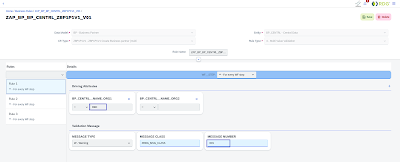












No comments:
Post a Comment