Introduction
In this blog, the steps outlined for configuring and executing ‘Supplier Advance Return Management process in S/4HANA’. This will help users to configure advance return management and execute, monitor in S/4HANA Environment. The Business user can effectively monitor the complete return process cycle end to end and take corrective measures. The system can be configured as per the business requirement.
Pre-requisite:
◉ Ensure return indicator enabled in the Supplier Master (in the purchasing view) with the indicator “Ret. with shipping proc.”
◉ Create Supplier as Customer for creating a return delivery and link Customer number in the supplier master
◉ Shipping determination Configuration
Configuration Steps in S/4HANA:
Step 1:- Define shipping-specific data for returns to vendor, which is the return delivery of goods to an external vendor.
SPRO – Materials Management – Purchasing – Purchase Order – Returns Order – Returns to Supplier
Step 2: Activate Advanced Returns Management for Purchase Order Types
SPRO – Materials Management – Purchasing – Purchase Order – Returns Order -Advanced Returns
Step 3: Activate and Rename Follow-Up Activities
SPRO – Materials Management – Purchasing – Purchase Order – Returns Order -Advanced Returns Management – Activate and Rename Follow-Up Activities
Step 4: Define Number Ranges for Advanced Returns Process IDs
SPRO – Materials Management – Purchasing – Purchase Order – Returns Order -Advanced Returns Management – Define Number Ranges for Advanced Returns Process IDs
Step 5: Define Return Reasons for Supplier Returns
SPRO – Materials Management – Purchasing – Purchase Order – Returns Order -Advanced Returns Management – Define Return Reasons for Supplier Returns
Execution Process steps: –
Step 1: Create a returns purchase order using the Fiori App: Create Purchase order App
Select Document type as NB2, Enter the RMA number in the Returns Tab. Return against the Original PO is updated in the Reference Document in the return tab. Follow up activity “Ship To Supplier” is populated




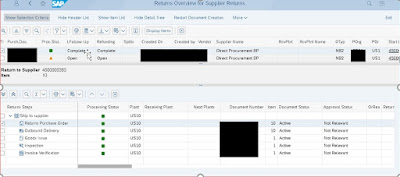
No comments:
Post a Comment