One benefit of using the HANA Deployment Infrastructure (HDI) is that a clear interface exists that lists the dependencies to objects outside of the respective HDI container. With this it becomes pretty simple to adapt a project that should run in a different environment, such as when moving a project that has been developed in an on premise XSA environment with SAP Web IDE for SAP HANA to SAP HANA Cloud.
Below several concepts are illustrated that help to adapt existing projects that refer to objects that are not contained in the project.
The main challenge you will face when moving your project to a different environment is that you cannot rely on resources that are not included in your project. For example, resources might only exist under a different name or schema. The new development concepts of SAP HANA, in particular the deployment with the SAP HANA Deployment Infrastructure (HDI), prepares you for this task by abstracting away dependencies to resources outside of your project. Dependencies in HDI come into your project via mainly two routes:
1. Authorizations for objects outside of the project can create dependencies. One way to abstract away the actual database users that grant the privileges is by using services that execute the granting. If you have a service in your target system that can execute the grants, you don’t have to take care of issuing grants on individual database user level. The service takes care instead to use the right database users based on its definition in the target system.
2. Objects in your project such as views can have dependencies on objects that are not managed by your project, e.g., tables in other HDI containers or other schemas. You refer to such outside objects via synonyms. With synonyms, there is a clear interface that abstracts away the target object. If you move your project to a different environment, you only need to adapt the synonyms to point to the objects in the new environment. Using synonyms helps taking care of potentially multiple references to the same table: only one synonym needs to be changed independently of the number of references to it.
Step 01 – Ensure that features available in the target environment are made available in your project
Your first step is to make sure that your project can take advantage of potential new features. This becomes particularly relevant if you move to SAP HANA Cloud in which features typically become available first. You can do this by changing the .hdiconfig file, which determines which features can be used.
To ensure you have the newest feature set of your target system enabled, you can create a dummy project using the offered template and copy the respective .hdiconfig file from this template.
Step 02 – Prepare roles to grant privileges for target objects
In the target system objects with the same structure as in the source system are required if they are used by the moved project. These objects might have been imported, migrated, replicated, or federated by using virtual tables. Independent of the exact means by which these objects become available in the target system, you need to ensure that your project has the required authorizations to access them.
One option to administrate these privileges is to create dedicated SQL roles that contain the required privileges. If you want to develop calculation views, SELECT WITH GRANT OPTION on the used external objects needs to be granted to the object owner of the project in which you want to create the calculation view. Similarly, SELECT on the objects should be granted to the application users.
The following statements would create a SQL role that grants SELECT privileges on schema VT_SCHEMA with GRANT OPTION and a second SQL role without this GRANT OPTION. These roles could be used in the .hdbgrants file to authorize the object owner and application users (see next section):
CREATE ROLE "GrantSELECTOnVT_SCHEMAWithGRANT";
GRANT SELECT ON SCHEMA VT_SCHEMA to "GrantSELECTOnVT_SCHEMAWithGRANT" with GRANT OPTION;
CREATE ROLE "GrantSELECTOnVT_SCHEMA";
GRANT SELECT ON SCHEMA VT_SCHEMA to "GrantSELECTOnVT_SCHEMA";
Step 03 – Grant roles for external objects to object owner and application user
There are several options how to grant a role to the object owner and the application users of your project.
A. Using SQL Statements
The easiest option might be to use a user with system privilege ROLE ADMIN, or the user who created the role. With these users you can grant the role to a default role that is assigned to every object owner of projects in Web IDE or Business Application Studio:
GRANT "GrantSELECTOnVT_SCHEMAWithGRANT" TO _SYS_DI#BROKER_CG"."_SYS_DI_OO_DEFAULTS";
Similarly, you can assign a role to every application user of projects created in Web IDE or Business Application Studio
GRANT "GrantSELECTOnVT_SCHEMA" TO "BROKER_USER"."RT_DEFAULTS";
B. Using a user-provided service
You can also assign the role using a user provided service. To do so:
1. Create a user-provided service, e.g., by using the graphical user interface in Business Application Studio:
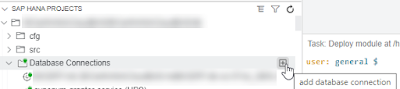
No comments:
Post a Comment