SAP has released several prebuilt AI use cases in each of the process area. These are referred to as Basic AI providing out-of-the-box solutions. The base for this is of course SAP S/4HANA.
In this blog we will learn how to Create sales order- automatic extraction on your SAP S/4HANA Cloud available as of 2308+ *
First a quick summary of why one would activate:
- Complex documents require many mandatory fields to be filled in.
- End users might put incorrect data or might not know the most appropriate information for the field.
- Missing or wrong field values impact the successful processing of the document.
And the business value for Sales order automation in SAP S/4HANA:
- Enables faster completion to prevent delays in the sales order delivery.
- Reduces redundant tasks to free time for users.
- Reduces the risk of human errors in the process.
Let’s look at its process flow of what we are trying to achieve
*graphic courtesy help.sap.com
The scope item 4X9 (Create Sales Orders from Unstructured Data) has been set up for SAP S/4HANA Cloud
To set this up follow the below steps
1. Requesting Scope Item Activation and Related Configurations.
◉ Raise a BCP ticket on component XX-S4C-OPR-SRV, to request SAP to activate scope item 4X9 and configure communication scenario SAP_COM_1129.
1. Deploying Intelligent Scenario in SAP S/4HANA Cloud.
◉ Open the Intelligent Scenario Management app (business role SAP_BR_ANALYTICS_SPECIALIST), and search for intelligent scenario SO_AUTO_EXTRACTION.
◉ Within the intelligent scenario, choose the default version.
◉ On the Deployments tab, activate the default deployment for all.
1. Before you simulate order, creation or create a sales order, ensure that the sales organization in the sales order request has already been assigned to the company code specified during the file upload.
On your home screen, then you should be able to see the app Create Sales Order as below.
Before uploading a file, make sure that a company code has been entered.
You can upload purchase order files in English or German.
Note: To prevent users from uploading the same file twice, key users can enable a duplicate check using the configuration activity Adapt Settings by Company Code.
After the file is uploaded, the system creates a sales order request (containing the uploaded file as an attachment) and starts data extraction. You need to wait some time to view the extraction result. You can retry if data extraction fails.
After the purchase order information is extracted, the system proposes values for sales order request fields and checks the completeness of request data.
If the creation has failed with errors, you are informed about the causes, which help you revise the sales order request.
If request data is incomplete, you must edit it on the object page. If needed, you can open the purchase order file in an embedded pane or in a new window to verify purchasing details.
Once the data is rectified the sales order can then be created.
PS: You can view the application log and change log of each sales order request:
◉ Application log: Shows system processing details regarding data extraction, data proposal, and BAdI call. You can retrieve the records from the last 100 days.
◉ Change log: Records changes that have been made to sales order request fields, such as creation, editing, and deletion of field values.
*Also available for SAP S/4HANA 2021 + (on Prem/RISE) though the configuration steps will be different.
Now that you have successfully created a sales order via automatic extraction, it is time to setup other embedded AI features. As such feel free to reach out to us via your SAP Account Executive or SAP CSP or Customer Success Manager for the same.
Additionally, here is a brief list of other embedded AI features available for your consumption.

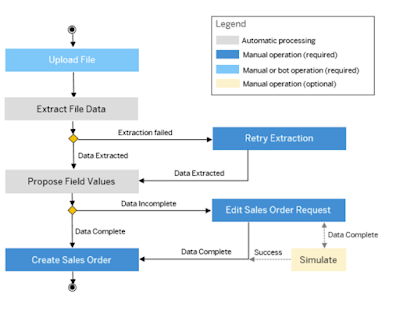

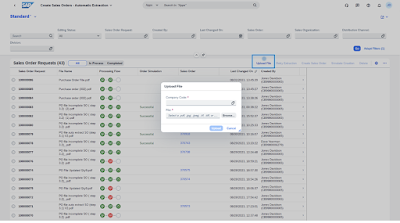



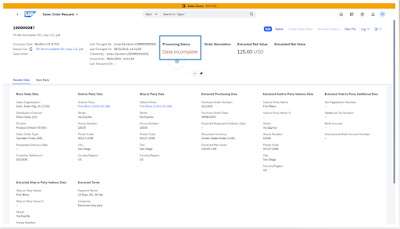
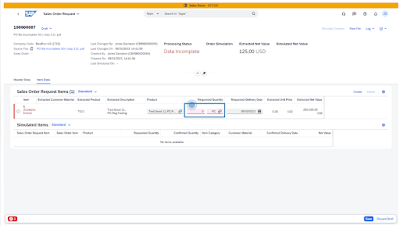
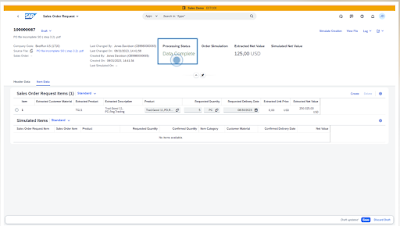
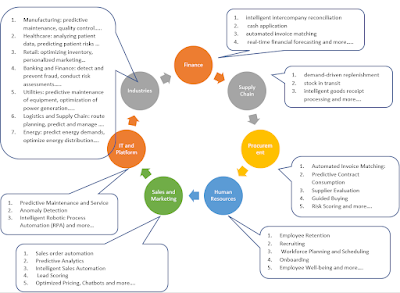
No comments:
Post a Comment