Business Purpose and Flow
The integration allows you to integrate the SAP S/4 HANA Cloud with the application SAP Project Intelligence Network. With this integration, you connect with project owners, engineering service providers, contractors, subcontractors, and building material suppliers on a single BIM collaboration platform to eliminate waste and rework and increase productivity with the SAP Project Intelligence Network application.
◉ Cloud deployment
◉ Single repository of construction information
◉ Shared digital twin that supports open BIM standards
Process Steps:
1. Configuration in S/4HANA Cloud
2. Configuration in SAP Cloud Integration
3. Configuration in SAP BTP Cockpit
A. Configuration in S/4HANA Cloud
Step 1: Go to maintain communication user and create one communication user named as COPIN.
communication user
Step 2: Create one Communication system.
communication system
Step 3: Enter the host name and port no. Host name as S/4HC api url and port as 443.
Step 4: Add the new communication user in the inbound user.
Step 5: Create communication arrangement (SAP_COM_0308) and add the communication system into it.
communication arrangement
B. Configuration in SAP Cloud Integration
Step 1: Go to Cloud Integration and click on Monitor –> Security material.
Step 2: Deploy the communication user details as S4H_CPI
Step 3: Copy this package from Discover tab and then come in the design tab.
Step 4: Click on Actions-> Configure.
Step 5: Provide S/4Hana cloud url in the oDataBaseUrl and provide the S4 deployed credential name in credential part.
Step 6: In More section,
ApplicationBse URL : <S/4Hana Cloud url> + /ui#EnterpriseProject-maintain&/C_PPM_ProjectControlTP(ProjectUUID=guid’%projectUUID%’,IsActiveEntity=true)
ApplicationBaseUrlCustomerProjects : : <S/4Hana Cloud url> + /ui#CustomerProject-maintainCustomerProject&/Display/ProjEngagementsSet/%project%/?tab=infoTab
ApplicationBaseUrlInternalProjects : <S/4Hana Cloud url> + /ui#InternalProject-createInternalProject&/Display/ProjEngagementsSet/%project%/?tab=infoTab
Save and deploy the package
Step 7: Go to monitor –> Manage integration Content.
Step 8: Filter the i-flow name and take the endpoint url.
C. Configuration in SAP BTP Cockpit
Step 1:Go to CF BTP account and create one subscription for “ SAP S/4HANA C4P, CoPM – Demo “ Service.
Step 2: Create instance of the service “SAP S/4HANA Cloud, Project Collaboration Demo” and create service key.
Step 3: Assign the roles to the user to access the pin tenant.
Step 4: Go to destinations and create one destination.
Name: <suitable name>
URL : <CPI end point url>
User: <p user details / Client key>
Password: <p user password/ Client Secret>
In Additional Properties,
copin.int.display_name : <suitable name>
copin.int.object : ProjectPlan
Now, save the destination and do check connection.
So, finally we have completed the integration setup.

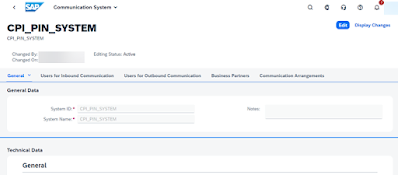

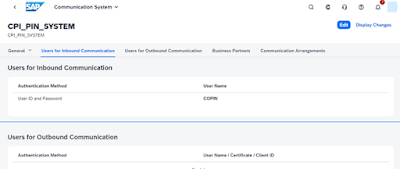





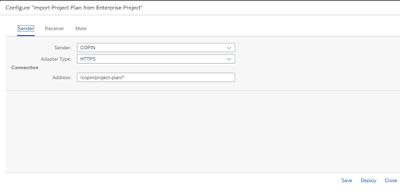



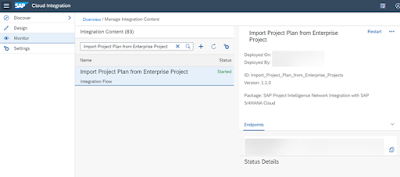




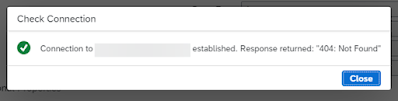
No comments:
Post a Comment