Requirement
The manager, second level manager, and their coworkers’ ratings should all be taken into account when calculating the overall rating in PM form.
Customer pain point
Whenever the overall scores or final ratings are been given to employees the ratings to be considered by the manager, second level manager, Human resource head and only 20 % of total ratings to be considered from ratings provided by the peers of employee and in the ratio of 80:20 the ratings to be calculated and added to the overall scores of pm form and the ratings should not be revealed to any of the team members (including partners team).
Business requirement
◉ When an employee is being evaluated, their manager, second-level managers, human resources personnel, and coworkers’ opinions should be taken into account.
◉ However, it shouldn’t be possible for employees to determine which of their coworkers has given what rating.
Challenges Faced
After examining the requirement, we discovered that this can be accomplished using two different processes, namely the PM and 360 templates. Whereas in PM, we will be able to rate employees based on feedback from the manager, second-level manager, and HR, and we will be able to access coworker’s feedback via 360-degree feedback templates. But the main challenge however, was combining the ratings from the two forms and bringing back to one form.
Solution Proposed
With the aid of the RPA team (Robotic process automation), we have suggested a solution in which the BOTs were executed on a specific machine under “attended” conditions.
◉ A BOT automatically logs into SuccessFactors system and triggers the Launching of forms.
◉ The BOT then selects the appropriate form and randomly selects 3-5 peers per employee for Feedback Review.
◉ Confidentiality was upheld at all times as the emails were sent to each employee.
◉ And after 2 weeks the second process which calculated the ratings of each employee was performed by the bot and updated in the SuccessFactors System.
Challenges overcome
After connecting the BOTs to the control room, where the process owner can manage and oversee the BOT execution, the 360 forms had to be launched in order to collect ratings and feedback from an employee’s coworkers. Each employee could have a maximum of 10 participants.
◉ Once you have logged in, you will be redirected to the dashboard of Control Room as shown in below screenshot
Figure a. Automation anywhere control room.
◉ As soon as the BOT is executed it will automatically login into the SuccessFactors System as shown below
Figure b. Demo instance login page.
◉ Then searches for Launch Forms and opens 360 templates which needs to be launched as shown in below screenshot
Figure c. Navigation to launch forms by robotic process automation bot.
◉ The BOT enters “Type” as 360 and “Form Template” as 180 Feedback form, these can be easily adjusted by the business user from the configuration file provided in the SF_Automation File
Figure d. Navigation to 360 review launch forms by RPA bot.
◉ It selects the date as per the Review Period given in SF_ Automation File
Figure e. Navigation to Review period by RPA bot.
◉ Then the BOT will upload the files of user Id’s and participant list by randomly keeping 5 participants and deletes the files, ensuring no malpractice can take place
Figure f. Launching of forms to group of employees by RPA bot.
◉ Additionally, forms will be made available, as seen in the screenshot below
Figure g. launching of forms by RPA bot.
Figure h. RPA bot logouts SucccessFactors panel.
◉ After that, BOT exits the SuccessFactors panel
Figure i. Ratings of PM and 360 forms in Report.
◉ Once the PM forms are launched and when the forms are in calibration step and all the 360 forms are in completion the report is created with all the details as shown below which is accessible by RPA BOT and based on 80% of PM form ratings and 20% of 360 forms rating the final ratings are been generated.
◉ After the final rating is determined, a separate file is created containing the final rating and document identifiers, and the file is uploaded by BOT automatically using “Import Overall Score”.

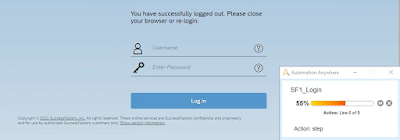







No comments:
Post a Comment