SAP Mobile Platform (formerly Sybase Unwired Platform) is a mobile enterprise application platform designed to simplify the task of creating applications that connect business data to mobile devices for workflow management and back-office integration.
Scenarios: Below scenarios where SAP Mobile platform can be used
◉ No Back-end
◉ OData service in SAP Cloud platform
◉ SAP Gateway OData Service on-premise
Starting and Stopping SAP Mobile Platform Server
Open a terminal window, navigate to <SMP_HOME>/Server/, and run go.sh
To run the server in the background, run go.sh –background
The server has not fully started until you see the message: The SMP server has initialized and is ready
Execute Stop.sh
Installation:
Pre-requisites for Installation
◉ yum install redhat-lsb
◉ yum install redhat-lsb-core
◉ yum install jre
◉ lsb_release –v
◉ Download the media from SAP market place.To perform the Installation run the below command – sh SilentInstall_Linux.sh
First login screen
HA Setup
We have use an active-passive solution for SMP servers with a normal network load balancer that will forward all requests to the one running SMP server; then SAP basis team has to ensure that in case of failure SMP is restarted manually on 2nd server.
Load Balancer and SMP
Migration
1. Install HANA database on primary site with same version as of CMO.
2. Install HANA database on secondary site with same version as of CMO.
3. Configure HSR between primary and secondary site and configure pacemaker.
4. Again using HSR, copy all the data from CMO to FMO.
5. Install the SMP application on Primary and secondary using physical hostname as shown previous slides.
6. Then these two application will be up and running as independent clusters, however only one will be up at a time.
7. If in case primary application goes down, we have to bring up the application on secondary site and request will be routed to secondary using ILB.
Important Notes:
1. If you do default installation, then it automatically installs SQLanywhere database. However we need to customize the script and mention as existing database as HANA/Oracle.
2. When we did the migration, we observed that most of the configuration comes after DB replication. But, there were some SMP certificates which has to be regenerated using keygen tool and signed and uploaded back to the server
3. While installation, there was a property called Developer install or production install where you need to set it as true. When we are installing a development system, we need to make the parameter production install as true.
4. Setting up of backend communication by adding sapmsXX in /usr/sap/services.
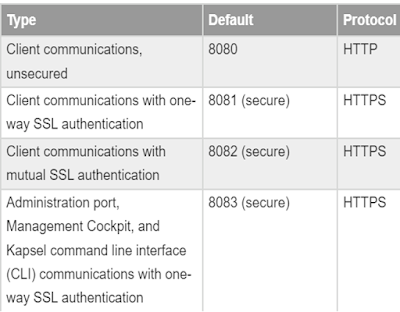



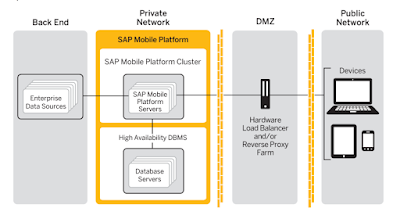
No comments:
Post a Comment