Introduction
In this blog post, we’re going to walk through some of the technical details around how we interact with the SAP HANA DocStore
JSON Collections
When getting started with DocStore, we’ll be using the Database Explorer, but any method of passing SQL to HANA Cloud should be sufficient (we could, for example use the Business Application Studio instead)
First, we run the below statement to verify that DocStore is active in our SAP HANA Cloud tenant
SELECT object_count FROM m_feature_usage
WHERE component_name = 'DOCSTORE'
AND feature_name = 'COLLECTIONS';
If the result is NULL, then DocStore isn’t active in our tenant. If the result is a number, DocStore is active and we have a number of Collections equal to the result
DocStore is active, and we have 30 Collections
Creating a JSON Collection
We can create a JSON Collection with one line of SQL
CREATE COLLECTION myFirstCollection;
Creating our first Collection
Inserting a JSON Document
We have two different so-called Interfaces for inserting Documents into HANA Cloud DocStore Collections
Both of these Interfaces can be used through SQL
JSON Interface (JSON Syntax)
JSON Documents use double quotes around both Keys and Values. With the JSON Interface, we can import valid JSON Object Documents using SQL (split into lines for readability)
INSERT INTO MyFirstCollection VALUES ('{
"name":"Peter Peterson",
"address": {
"street":"Faux St",
"city":"Melbourne"
}
}');
Inserting using the JSON Interface
Note that the values are entirely contained within brackets with single quotes
INSERT INTO Collection VALUES (' <JSON String Here> ');
SQL Interface (HANA SQL Syntax)
With HANA DocStore, the goal is to make JSON Documents a first-class citizen in SQL. For this reason, we can also insert a JSON Document using SQL Syntax
To insert a document using SQL Syntax, we can provide Keys enclosed in double quotes (or UPPERCASE without quotes), and Values enclosed in single quotes (split into lines for readability)
INSERT INTO MyFirstCollection VALUES ({
"name":'Steven Stevenson',
"address": {
"street":'Falso St',
"city":'Melbourne'
}
});
Inserting using the SQL Interface
Note that the JSON Document within our round brackets isn’t entirely contained within single quotes. Keys use double quotes, and Values use single quotes
INSERT INTO Collection VALUES ({ "Keys":'Values' });
Selecting our JSON Documents
We can use SQL Select statements to retrieve Documents or Keys from a Collection
We can use Select * to retrieve all documents within the Collection
SELECT * FROM MyFirstCollection;
Selecting * from our Collection
If we want to retrieve the JSON Document for Peter Peterson, we can use a WHERE clause against the Key for name
SELECT * FROM MyFirstCollection WHERE "name" = 'Peter Peterson';
Selecting * using a WHERE clause
If we encounter any issues here, we can double check two things:
Check that our Key is written exactly as in the document (the WHERE is case-sensitive)
Check that our Value is inside single quotes – not double quotes
If we want to select against a nested key (such as city, inside address), we can use a full stop in our WHERE clause
SELECT * FROM MyFirstCollection WHERE "address"."city" = 'Melbourne';
Selecting * using a Nested WHERE clause
If we encounter issues here, we can check that each part of the WHERE clause key has its own pair of double quotes
WHERE “address”.”city” will work
WHERE “address.city” won’t work
A Note on JSON Documents
Traditionally, JSON Documents can be either:
◉ A JSON Object (inside curly braces – { }) or
◉ A JSON Array (inside brackets – [ ])
HANA DocStore has been integrated with SQL, to allow for joins between JSON Documents and tables within Row and Column Stores. When we’re retrieving data from Documents, we retrieve values using keys (such as “name”)
Retrieving a JSON Document through SQL
For this reason, even though a JSON Array such as [0,1,2,3] is a valid JSON Document, we can’t directly store it in our HANA DocStore Collections because we don’t have a key to query against
In this case, we can use a JSON Object which contains our JSON Array, as long as the array has a key we can query against
Storing a JSON Array Document in HANA DocStore




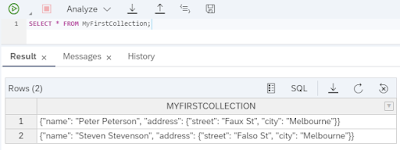


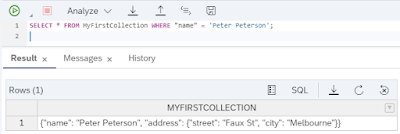

No comments:
Post a Comment