I will talk to you about how SLES HA Automation process and integration work with SAP HANA to facilitate the management of these systems, but also how to get the best of this marriage by leveraging enhanced native SLES tools specifically for SAP platform.
What and how to articulate it?
I know you want to go straight to the config part of the solution, but I have to be diligent with you and at least show some updates from the components used in my previous blog since those updates/upgrades are the essences for the rest of the documentation.
VMware Platform
vSphere 6.0 to 6.7 – vSphere 6.7 contains major improvements which provide such as 2x better performance, 3x reduction in memory usage as well as 3x faster operation relating to VDRS.
FreeNAS Platform
FreeNAS 9.0 to 11.3-U5 – Not just a virtual appliance, the latest version of FreeNAS offer the ability to add virtual machines, Docker, and cloud synchronization support, it includes a mobile-friendly Angular web interface, improved iocage plugin system, real-time APIv2, and synchronization with many more cloud storage providers.
Now that I have talked about the 2 main pieces, let’s dive into SLES For SAP 15 SP2, as I mentioned earlier this revision of SLES provides an embedded mechanism to set up and configure SAP HANA to run in HA mode with auto-failover (scale-up).
I will not cover how to install SLES for SAP step by step neither how to install SAP HANA, but will cover the detail to realize the setup.
Operating System Core Install
By design, SLES 15.2 media gives you the ability to install your OS according to a specific product in order to install the necessary extension and module
The Basesystem Module and Server Application Module are selected de facto, make sure to select SAP Application Module which will auto-select the SLES HA Extension
Your System Role is an important point; however, you can choose only one role.
A very important point, that people don’t think about often, is the NTP server. You need to make sure to sync your server time.
Get your system ready for HA
Because the environment needs to be configured as a cluster, to guaranty the consistency of the following an SBD device needs to be attached on both server parts of the cluster.
This is where I use FreeNAS to create and share an iSCSI bloc to be attached
Now in order to leverage the SLES feature for SAP HANA, specifics package needs to be deployed since they don’t come natively in the core install if you don’t explicitly select them. The yast2-sap-ha for the cluster setup, and the yast2-hana-update to maintain your SAP system within the cluster.
Ready to run the procedure
My DNS is updated with the virtual ip and hostname given for my cluster
Both SAP Hana is installed according to the recommendation, my primary system is backed up
On my primary Hana I have created a key for backup
The PKI SSF data and file has been copied from the primary to the secondary node
◉ scp -p /usr/sap/HB0/SYS/global/security/rsecssfs/data/SSFS_HB0.DAT hb0adm@hanadb03:/usr/sap/HB0/SYS/global/security/rsecssfs/data/
◉ scp -p /usr/sap/HB0/SYS/global/security/rsecssfs/key/SSFS_HB0.KEY hb0adm@hanadb03:/usr/sap/HB0/SYS/global/security/rsecssfs/key/
Now from the primary, as root, I invoke “yast2” and select “HA Setup for SAP Products”
Select the “Scale UP: Performance-optimized”
On the communication layer, provide the ip range from the nic card to be used.
Edit both server ips and hostname and also make sure to select “Append to /etc/hosts”, because of the root key exchange between server, the password will be asked
The NTP server configured earlier should appear
It the following screen, I need to add the SBD device attached to the server
How to check the iSCSI? run the command “fdisk -l”
For the Watchdog, I will choose “softdog”
In this last step, I provide the system information such, SID, instance number, VIP, the site name and the behavior for taking over and auto registration
Review the config and hit Install
During the process, some package will be required to be installed
One completed a review of the log to make sure no error encored and click finish
Validate the cluster and SAP HANA replication, to do so I will open the HAWK interface but using the virtual hostname of my cluster on port 7630
At the OS level if I run the “crm status” the status of the resources will show green
Finally, I will register my cluster in my Hana Cockpit
I can see that my hanadb02 node the primary used as per the Cockpit
Test the failover
I now test the failover process by killing the hb0adm process on the hanadb02 (node1) and check the takeover on Hana Cockpit and the OS level (because HAWK is only deployed on node1)
I my primary node (hanadb02) I run my killer command 😉 “pkill -9 HB0”
On the logical order, after the pkill command is invoked, I run the “crm status” command and I can see that hanadb02 resources are stopped
On the Hana Cockpit, I can see that the replication is broken on Site1
After a few second the takeover is completed and we can see the hanadb03 acting as the master now
And finally, the Hana Cockpit shows the hanadb03 as well the master after refreshing without changing anything






























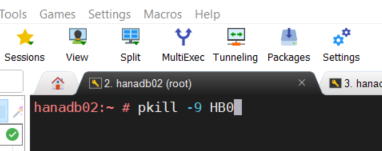




No comments:
Post a Comment