For every transportation services there is a cost involved, we can group these costs for a specific transportation service in a table called rate table.
In the rate table you can define scales, validity and once the rate table is defined you can maintain rates.
In this blog post I will describe how we can set-up a simple rate table in SAP S/4HANA Cloud.
In order to create rate table, you need to login as “transportation_mgr” and go to the app “Manage Rate Tables“.
The worklist page is displayed, click Create button and Rate Table page should be displayed.
In the General Data tab, maintain the following:
◉ Charge type, Positive/Negative, Value type
Maintain the Scales in the Scales.
◉ First Insert the scale and then maintain calculation bases, calculation type, scale type, Scale Unit of Measure for each scale entered.
◉ In the Example, I have taken 3 scales: Gross Weight, Source Location and Destination location to create 3 dimensional Rate Table.
In the Dates and Values tab, maintain the following:
◉ Insert a validity
◉ Maintain the Valid From, Valid To, Currency.
Once the Validity is inserted you should be able to maintain the scale values along with the rate.
◉ To Maintain the Rates, first maintain the scale item in the Scales Items tab.
◉ Select the relevant scale and Click Maintain Scale Items, pop-up window will be displayed.
Maintain the scale values and click OK. Repeat the above steps for all the Scales.
◉ In the calculation rules tab, maintain the price unit. In this example, I have entered 1 as price unit.
◉ In the Rates tab you will be able to view the combination of Scale items. Maintain the Rate across each combination.
Once the Rates are maintained, release the agreement by clicking “Set Status”->”Released”
The “Life Cycle Status” should change to “Released”
Save the Rate Table.



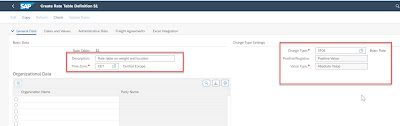
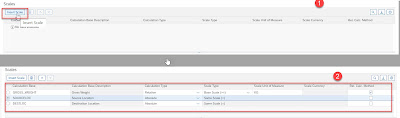

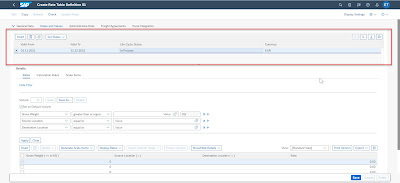







No comments:
Post a Comment