Overview
This blog documents step by step process to build a simple planning application using BW 7.5 on HANA as backend, Business Object Lumira 4.2 as the front-end using BW Integrated Planning framework. I understand that SAP recommended planning solution is SAP Analytics Cloud or BPC on BW/4 HANA. If for some reason you cannot use those options, you may find the information here helpful. Here are the steps to build a fully functional simple planning application including development of BW InfoProviders, Input Ready BW query, planning functions using RSPLAN and frontend application using Lumira Designer.
Scenario
Create a Planning application that allows for Planning using:
◉ Fiscal Year
◉ Fund Center
◉ Version
◉ Amount
Planning application should allow:
◉ Manual entry of Plan values by Fund Center Hierarchy
◉ Ability to Copy a version
◉ Ability to increase or decrease plan values by a user specified percentage amount
◉ Ability to display Plan and actual values to be used as reference for manual value input
◉ Allow for Copy and Paste manual planning values
BW Design
InfoProvider – Real Time ADSO
◉ Create a real time ADSO “ZSP_AD01 – Simple Plan Demo” with the specified InfoObjects
◉ Use the planning template as shown above. Include the InfoObjects as shown below:
◉ Navigate to Manage ADSO and flip the DSO to Planning Mode. Otherwise the input readiness of the query at runtime will not work.
InfoProvider – Aggregation Level
◉ Right click on InfoArea in Eclipse and select new Aggregation Level
Select all the fields and add them to the Output tab, save and activate
InfoProvider – Composite Provider
◉ Create a composite provider with a Union of InfoProvider with Actual Amounts and the new Aggregation level created in previous step
BW Query
Create BW Query that will be used for Lumira Planning application. It will allow for display of plan and actual values, and input of plan values. All infoobjects of the aggregation level have to be included. The Characteristics have to be set to use master data values, and the relevant measures have to be defined as input ready. Fiscal year and Version variables are used to allow the user to limit the scope of planning.
◉ Select all characteristics and set Extended propertiesasshown below
Planning Functions – Copy Version
◉ Use transactions RSPLAN to create the planning functions
◉ Planning Function to copy “Baseline” Version to “What-If” Version, assume you have the master data entries for infoObject 0BUD_VERSN for the two versions.
Planning Functions – Revaluation
◉ Create planning function ZSP_PF02 – Revaluate in RSPLAN
◉ To enable filter by Version and Fund Center, select them as fields for Condition and the click on Parameter in toolbar
◉ We will not limit the Condition fields in the planning function definition. At runtime, user specified filter for these infoObjects will control which rows are revaluated. Select the row and Click on parameter
◉ Select a formula variable (ZRVFAUSM) that allows the user to input a single number as the Revaluation factor. This allows the Revaluation % to be controlled by the Lumira application
Lumira Application
= We will use Lumira designer to create the planning application. The environment is SAP Business Objects 4.2 with Lumira server. There is an OLAP connection SAP_BW that connects to SAP BW system. SAP delivers a planning application template which is a very good starting point.
◉ Create a new Lumira document
◉ Set datasource DS_1 to use connection SAP_BW and query that was created earlier
◉ Set the application property of Planning Connection to SAP_BW and force prompts on startup
◉ In the outline view, right click on Planning Object folder to add the two planning functions
◉ Modify the action sheet to add items for the two planning function
◉ Add a simple pop-up to input the revaluation factor as shown here
◉ Add the following scripting to complete the application.
◉ Action sheet scripting: for PF01 – execute the planning function, for PF02 – open POPUP
var SelectedItem = ACTION_SHEET_PLANNING_FUNCTIONS.getSelectedValue();
if (SelectedItem == "PF01") {
PF_1.execute();
} else
if (SelectedItem == "PF02") {
POPUP_1.open();
}
◉ POPUP scripting – when Ok is selected,
◉ Set Revaluation factor variable ZRVFAUSM to Input field value
◉ set planning function filters to DS_1,
◉ execute planning function and
PF_2.setVariableValueExt("ZRVFAUSM", INPUTFIELD_1.getValue());
PF_2.setFilterExt("0FUNDS_CTR", DS_1.getFilterExt("0FUNDS_CTR"));
PF_2.execute();
POPUP_1.close();
◉ Allow for Copy and Paste on the spreadsheet component
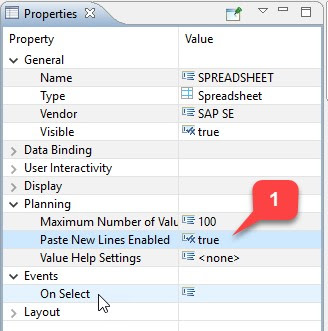
Application Review
◉ Execute the Lumira Application. Select Fiscal Year 2020, and versions baseline and What-If
◉ Initial view displays both measures with Plan amount open for input and actual amount is not. Notice the Planning toolbar that comes built-in with the planning layout template. See the following screenshots
◉ Filter to Revenue node and What-If version, and Revaluate by 10%
◉ Revenue is 10% higher now
◉ Remove Revenue Filter and filter to expenditures and Revalue by -10




















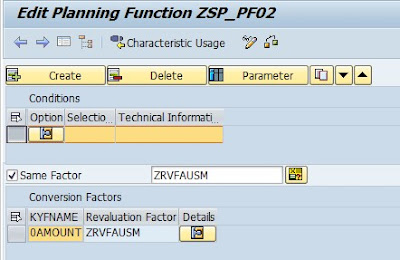







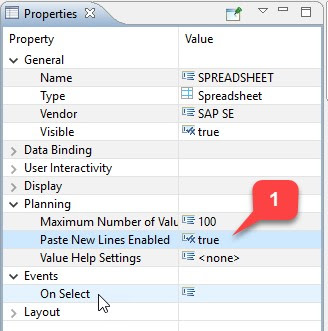





No comments:
Post a Comment