SAP WebIDE for HANA 1.0 SPS 12
SAP Web IDE for SAP HANA is a browser-based IDE for the development of SAP HANA-based applications comprised of web-based or mobile UIs, business logic, and extensive SAP HANA data models.
Designed to support developers who use SAP HANA and XSA, SAP Web IDE provides a variety of tools, such as syntax-aware editors for code and SAP HANA artifacts, graphical editors for CDS data models and calculation views, as well as inspection, testing and debugging tools. SAP Web IDE is integrated with the SAP HANA Runtime Tools, the SAP HANA deployment infrastructure (HDI), the Application Lifecycle Management tools (ALM) and the XSA runtime platform.
The installation package contains the following components:
◈ SAP HANA Runtime Tools
◈ SAP Web IDE for SAP HANA Development Infrastructure (DI)
◈ SAP Web IDE for SAP HANA Web Client
Introduction
SAP Web IDE for SAP HANA is a comprehensive browser-based IDE for the development of complex applications comprised of web-based or mobile UIs, business logic, and extensive SAP HANA data models.
SAP Web IDE is tightly integrated with the SAP HANA runtime tools:
◈ the SAP HANA deployment infrastructure (HDI),
◈ the Application Lifecycle Management tools (ALM),
◈ the runtime platform of SAP HANA extended application services, advanced model (XS Advanced).
To install the SAP Web IDE software components, perform the following steps:
◈ Obtaining the Software Components
◈ Optional: Customizing the Environment
◈ Installing the Software Components
◈ Obtaining the software Components:
The installation package includes the three software components (SCVs):
◈ SAP HANA RUNTIME TOOLS,
◈ SAP WEB IDE
◈ DI CORE
◈ And a MTA extension file,
◈ And a config file sap-xsac-di-<version>.mtaext, which is a configuration file required for installation and for customizing the environment.
Download the software components from the following note: 2304873 – SAP WebIDE for SAP HANA SPS12 – Central Release Note
Installation Steps
First we need to download & move the SAR file to /hana/ directory at OS level.
Go to hdblcm and run command as shoown in the screenshot.
Chooose 14 for update_components
Once installed,launch SAP HANA XS Advanced Runtime API available at https://<hostname>:30230.
Now download XSA_Client zip file (XS_CLIENT00P_66-70001320.zip). Move to /hana directory and extract it under XSA_Client directory.
Copy the 3 components into the same location as well
Switch to sidadm
In the above screenshot, you will notice an error for SSL Connection error. You can skip that validation by using the command –skip-ssl-validation.
Install the components SAP HANA Runtime Tools, DI Core, Web IDE:
1. XSACHRTT02_7-70001571.zip
2. XSACDEVXDI12_8-70001255.zip
3. XSACSAPWEBIDE12_8-70001256.zip
Check in HANA Studio, you will notice highlighted extra configured
Post-Installation Steps
After installing SAP Web IDE, perform the following steps:
1. Access the SAP Web IDE Administration and Development Tools
2. Assign the SAP Web IDE Role Templates to the Role Collections
3. Create and Manage Spaces in XS Advanced
4. Enable Spaces for Development
5. Grant Developer Permissions to Users
6. Manage SSL Certificates
1. Access the SAP Web IDE Admin and Development Tools
1. Obtain the urls of SAP WebIDE and Administration Tools:
2. Roles and Permissions for Administration and Development
3. Developer Editor: https://<hostname>/sap/hana/ide/editor
4. SAP HANA Web-based Development Workbench – https://<hostname>/sap/hana/ide/
Please note if you are using reverse proxy of sap webdispatcher, kindly add the rule /sap/watt in your filter rule files. Otherwise you will see blank screen when you try to hit the url https://<hostname>/sap/hana/ide for SAP HANA Web-based Development Workbench.
Assign the SAP Web IDE Role Templates to the Role Collections
SAP Web IDE supplies the following predefined role templates:
◈ WebIDE_Administrator,
◈ WebIDE_Developer, and
◈ xsac_hrtt_developer_template
You can assign these templates to existing role collections, or role collections that were newly created for this purpose. If you already have role collections for administrators or developers, assigning the supplied templates to these collections grants the relevant SAP Web IDE permissions to the respective users. Alternatively, create dedicated role collections for SAP Web IDE users. Then assign the role collections to the relevant users.
Perform these tasks in the Application Role Builder tool available in the XS Advanced Administration and Monitoring Tools.
To access this tool, you need the authorization scopes defined in the XS_AUTHORIZATION_ADMIN role collection.
Create and Manage Spaces in XS Advanced
You can create and manage multiple spaces in XS Advanced for different development teams in your organization.
In the XS Advanced Administration and Monitoring Tools, open the Organizations and Space Management administration tool, and create the spaces required for your development teams.
Grant Developer Permissions to Users
To enable users to develop applications with SAP Web IDE for SAP HANA, create the necessary SAP HANA database users and assign them to the development roles, as described in Roles and Permissions for Administration and Development.
Uninstalling SAP Web IDE
Log in to the XS Advanced. To uninstall the components, run the commands in the following order:
◈ xs undeploy com.sap.devx.webide –delete-services
◈ xs undeploy com.sap.devx.di –delete-services
◈ xs undeploy com.sap.xsa.hrtt –delete-services
Note:
If you want to keep the development workspaces and projects, omit the –delete-services argument
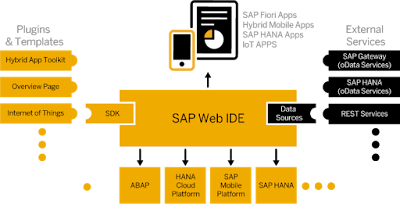













No comments:
Post a Comment