I wanted to share my proof of concept about consuming data from SAP Datasphere into Power BI via ODBC connection (Open database connection)
Required:
Datasphere tenant.
Power BI.
Need to create a database user for the particular space in the space management.
Host name, Port number, Password, Database username.
Need to add External IPV4 Address in the IP Allowlist.
Hana ODBC client.
Datasphere part:
Login into Datasphere -> Space Management -> Choose the space and select Edit.
Click Create and Make sure that you have enabled Expose for consumption by default
Copy Database Username, Host name, Port, Password.
Go to System-> Configuration-> IP Allowlist-> Trusted Ips
EXTERNAL IPV4 ADDRESS should be added here, not Internal IPV4
To get External IPV4 Address
- Open Command prompt and enter curl ifcfg.me
- Then run curl ifcfg.me in command prompt and add that IPV4 Address in the IP Allowlist.
Add and Save the External ipv4 address here.
ODBC PART:
Need to install SAP HDODBC driver SAP Development Tools (ondemand.com) in the system.
Open ODBC in the system
Click Add
Select HDODBC
- Give any meaningful name to Data source name, description.
- Database type: SAP HANA Cloud or SAP HANA Single tenant (both will work fine).
- Already copied Host URL in datasphere space, Paste the copied Host URL.
- Click Test connection
- Paste the Database username in Username and Password.
POWER BI PART:
Power BI-> Get data-> ODBC.
Select the created ODBC Connection
Paste the same Username and Password which copied in datasphere part, click “Connect”.
Successfully Power BI consuming data from SAP Datasphere
Dashboard built in Power BI
From this POC:
- Data from Datasphere can be consume via OBDC connection 100/100.
- Since ODBC connection is possible, we can consume data into any third-party reporting tools that we want
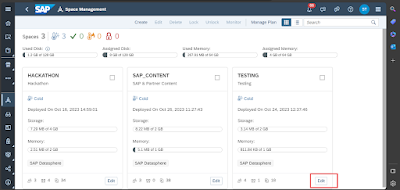

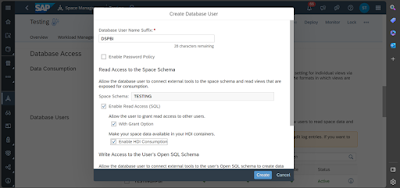


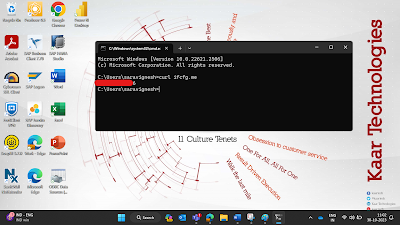

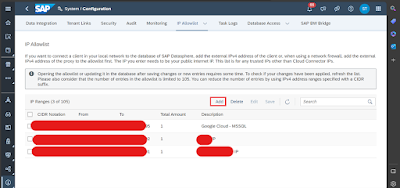
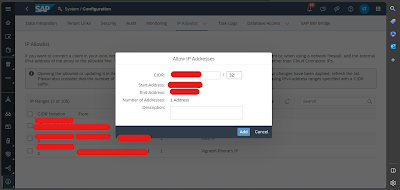
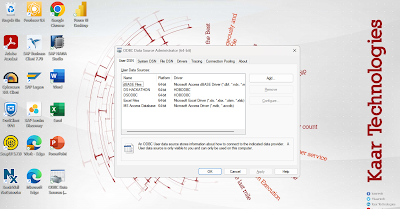






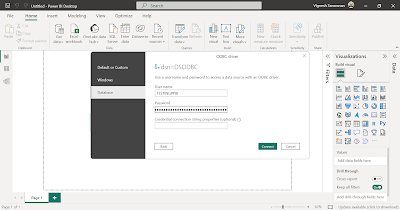
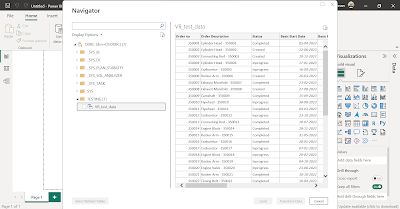
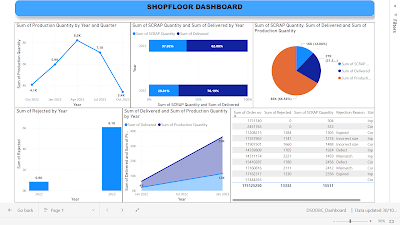
No comments:
Post a Comment