Objective
SAP BusinessObjects Web Intelligence and Semantic Layer offer multiple connection options to access and query SAP HANA views in SAP BusinessObjects BI:
◉ SAP HANA Relational connection, based on HANA ODBC and JDBC drivers, allows you to connect to HANA views via HANA SQL access, and to query them using the SQL query language. This connection option is optimized for better performances on HANA at refresh time, but it does not support HANA hierarchies.
◉ SAP HANA OLAP connection, that offers a multi-dimensional access to HANA models via HANA MDX access, allows you to query HANA views as OLAP cubes (including the support for HANA hierarchies) using the MDX query language. This connection option is not available on SAP HANA Cloud that does not support MDX queries.
◉ SAP HANA InA OLAP connection, based on HANA Information Access (InA) service, allows you to define InA queries with rich or complex semantics supporting multi-dimensional concepts (including the support for HANA hierarchies) and spatial and search features on HANA models. In this connection option, you can select HTTP or JDBC protocol to run InA queries from HTTP requests or directly from the SAP HANA JDBC driver.
For reasons detailed below, SAP recommends using HANA InA connections to query HANA views available in your SAP HANA on-premise systems or in SAP HANA Cloud. Indeed, HANA InA connections, that wrap native SQL queries on HANA, support HANA hierarchies as opposed to HANA relational connections, and they offer better performances for queries with hierarchies, compared to HANA MDX connections.
In addition, HANA InA service is used in many SAP BI tools such like Design Studio, Analysis for Office or SAP Analytics Cloud. Therefore, using it in Web Intelligence allows to share the same experience and usage on HANA.
This article is for customers having Web Intelligence documents based on HANA Relational or OLAP connections on the top of HANA analytical or calculation views. The purpose here is to describe how to migrate these Web Intelligence documents to HANA InA service.
Prerequisites:
◉ SAP BusinessObjects BI Platform tenant, version 4.3 SP03 or greater
◉ SAP BusinessObjects Information Design Tool and Web Intelligence as SAP BI tools
Migrate Web Intelligence documents to HANA InA
Create HANA InA connection
The first migration step consists of creating the SAP HANA InA connection:
1. Open SAP BusinessObjects Information Design Tool
2. Create an OLAP Connection
3. OLAP Connection Middleware: Select SAP › SAP HANA INA as OLAP middleware driver
4. Connection Type: In this example, we will select the Direct option as Connection Type to connect to an SAP HANA on-premise system. But it is also possible to select the HANA Cloud option to connect to data on an SAP HANA Cloud system
5. Authentication Mode: In this example, we will connect using the User Name and Password from SAP HANA. But it is also possible to connect using a Single Sign-on or BusinessObjects Credential Mapping.
6. User Name and Password: Fill in with HANA user credentials
7. Protocol: In this example, we will select the HTTP option as Connection Protocol to run InA queries from SAP HANA. But it is also possible to use JDBC option as Connection Protocol.
8. User Name and Password: Fill in with HANA user credentials
9. Data Source: Type the SAP HANA URL endpoint.
10. Click on Finish to save and publish your new connection in your SAP BI Platform.
Note that, in SAP BusinessObjects BI, you can also create HANA InA OLAP connections from Central Management Console (CMC) by selecting the SAP HANA http connection provider in the OLAP Connection editor.
Create HANA InA universe
This step is not mandatory for migration. It only concerns customers wishing to use universes based on HANA views for reporting. In this case, multidimensional universes on the top of HANA InA connections can be created as following:
1. Open SAP BusinessObjects Information Design Tool
2. Create a Business Layer based on OLAP connection
3. Select the HANA InA connection created above
4. Select the HANA view on which you want to migrate
5. The SAP HANA multidimensional business layer is automatically generated with dimensions, hierarchies, attributes, and measures mapped on the SAP HANA view objects.
By comparing the business layers, all objects (dimensions, hierarchies, attributes, and measures) generated from HANA SQL or MDX connections are also available in the generated SAP HANA InA universe. However, the objects’ names or their qualifications or their locations may differ. To ease the change source on your document, you may review the object names or their locations in the HANA InA universe.
Also be aware that some business objects can display different data types between HANA SQL/MDX options and HANA InA. Indeed, as opposed to HANA SQL Access, Date/Datetime data types may be treated as String according to the object type using HANA MDX and InA connections.
Change Source in Web Intelligence documents
The next migration step consists now of repointing HANA SQL or MDX sources used inside your Web Intelligence document towards the new HANA InA connection. In Web Intelligence, the “Change Source” feature is a well-known powerful feature which allows to easily map query objects from the document to metadata objects from other data sources while maintaining the document integrity.
In Web Intelligence, two possible ways are offered to repoint documents to HANA InA:
1. Change Source towards a HANA InA universe
2. Change Source towards a Direct Access to HANA (using directly a HANA InA connection)
According to the selected way, you have to select the target source i.e. a HANA InA universe or HANA InA connection in this case.
Because differences may appear in generated business layers between HANA SQL, HANA MDX and HANA InA connections, the following options should be first defined in the Change Source strategies and settings in Web Intelligence to facilitate the mapping of HANA SQL or MDX query objects with HANA InA objects:
1. In Change Source Strategies, select the “Same name” option as the first strategy order for mapping objects between the source and target data sources
2. In Change Source Strategy Settings, select the “Any object type” option for Accepted Object Type; and select “Any data type” option for Accepted Data Type
Once set Change Source strategies and settings above, a default object mapping is proposed in the Change Source Object Mapping. User can change it before running the Change Source process in your Web Intelligence document
If you have many Web Intelligence documents to modify, you may use the Web Intelligence REST Web Service or the Workflow Assistance (available in the CMC) to automate this migration to HANA InA universes.
Limitations and Troubleshooting
Some issues can occur in the Change Source process in the following cases:
If the initial query from the document contains query filters based on key values, errors may occur when running the Change Source process. These errors are due to the format of key values that can be different between HANA SQL, HANA MDX and HANA InA connections. To fix this issue, you must edit the query in the Web Intelligence query panel to reset the values for these query filters.
In Web Intelligence, query filters on measures are not supported on HANA InA connections. The workaround is to replace them by report filters on measures

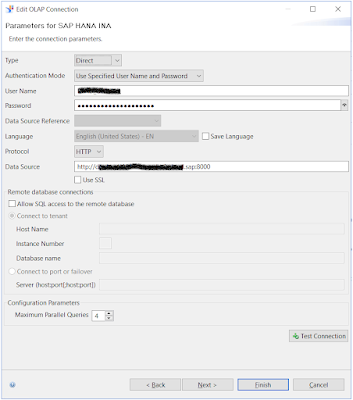
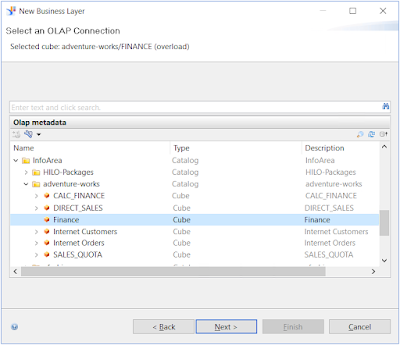
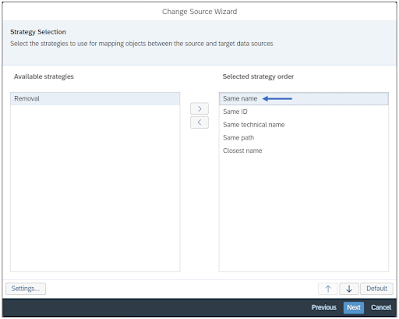
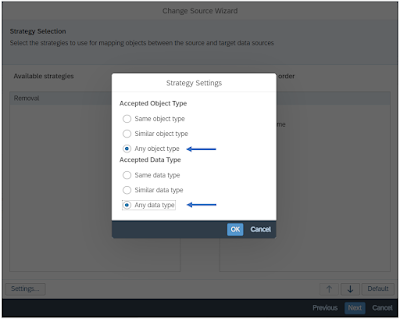

No comments:
Post a Comment