Today I am going to discuss about the MTA project Integration with GitHub as a source control in SAP Business Application Studio: HANA XSA. earlier I discussed integration with Web IDE which is slide difference.
SAP Business Application studio support Personal access tokens instead of passwords and to access GitHub repo in a SAP Business Application Studio we need create an access token on GitHub
Before perform the steps, I want everybody know the flow and keep the diagram so that you have a clear concept on this migration –
Integration Steps:
1. Collect of GitHub credential: Username,Github,email if from GitHub and generate personal access tokens. Click Developer settings -> In the left sidebar, under Personal access tokens -> click Fine-grained tokens. Click Generate new token. Copy the token and save the token very carefully.
2. Set up Git repo credential in Business application Studio:
Open anew terminal and initiate the git and clone your existing repository from GitHub
The remote repository then will be available to your workspace. You can use the below commands as per requirement.
3. Pull Operation: you can use using graphical interface or use terminal to execute commands.
Pull
git remote add projectm https://github.com/pallabhaldar/HANA2.0.git
git pull projectm
git clone <repository url>
git fetch
git fetch -all
git checkout Branch1
git clone —-branch Branch1 <https://github.com/pallabhaldar/HANA2.0.git
git branch –Branch1
$ git checkout -t projectm/Branch1
4. Push Code from BAS to Git: Before Push Pull(step) , add and commit to local repository:
git init
cd BranchL
git add -A
git commit -m “My first Commit"
Push
git remote add projectm https://github.com/pallabhaldar/HANA2.0.git
git push -u projectm BranchL :Branch1
5. Other git command that can be useful for different operations:
git clone /path/to/repository
git clone username@host:/path/to/repository
git add <filename>
git add *
git commit -m "Commit message"
git commit -a
git push origin master
git status
git remote add origin <server>
git remote -v
git checkout -b <branchname>
git checkout <branchname>
git branch
git branch -d <branchname>
git push origin <branchname>
git push --all origin
git push origin :<branchname>
git pull
git merge <branchname>
git diff
git diff --base <filename>
git diff <sourcebranch> <targetbranch>
git add <filename>
git tag 1.0.0 <commitID>
git log
git push --tags origin
git checkout -- <filename>
git fetch origin
git reset --hard origin/master

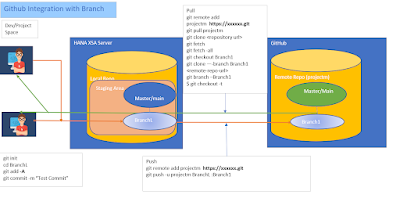


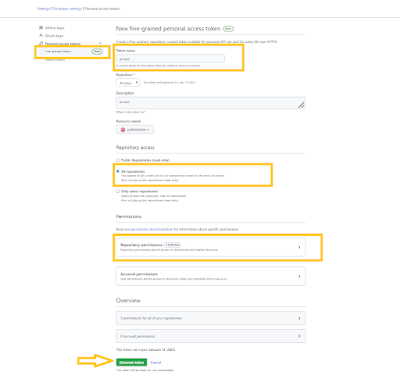


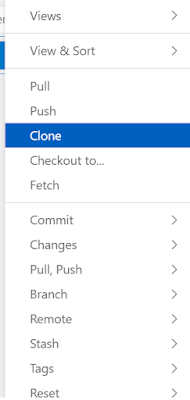
No comments:
Post a Comment