Introduction:
This blog is part 2 of 2 in this series of Automating SAP Installation in minutes, refer the part 1 of this blog for the prerequisite to get started.
This article provides detailed steps and commands required to get an EC2 instance provisioned, with the ‘XFS’ file system built automatically with a successfully SAP HANA DB installation in AWS.
Walkthrough:
Step 1: Create a “main.tf” and init-script.sh with necessary attributes as mentioned in the part 1 of this blog (refer the links above), got to AWS-CLI with terraform configuration pointing to the selected region with your AWS access keys and initiate the terrfarom with the below command.
Command: terraform init
Figure 1: Initializing terraform
Step 2: We are validating the configuration for a final time for any errors before we can confirm the resource creation in the selected AWS regions.
Command: terraform validate & terraform apply
Figure 2: Validating and applying the configuration
Step 3: The timestamp has been captured before confirming the resource creation and at the
AWS CLI typing “yes” @ localtime 02:06:36 pm aka(14:06:36)
Figure 3: Confirming the creation and capturing local time
Step 4: Verify the availability of created server through AWS console and login into the host.
Figure 4: AWS Console
Step 5: Verifying the file system & uptime of the EC2 host
Figure 5: EC2 instance File system & uptime
Step 6: Verifying the time stamp of HANA DB installation (hdbinst.log) and the time captured includes the EC2 installation, File System Setup and HANA DB installation.
HDB Installation Start time: 02:06:36 pm aka (14:06:36)
HDB Installation End Time: 02:14:25 pm aka (14:14:25)
Figure 6: HANA DB Installation log
Step 7: Finally connect to the HANA DB instance through HANA studio by providing the public IP.
Figure 7: HANA Studio
Figure 8: HDB Info


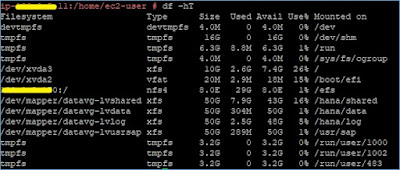



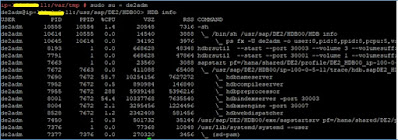
No comments:
Post a Comment