Introduction:
In this blog, the steps outlined for setting up Custom Email Template for Purchase Requisition (PR) Item release with email Integration. This will help us set up an Email Header and Body as per Customer requirements. The SAP S/4HANA system can be configured to notify approvers via email about new work items in their inbox. By default, the approvers are informed by means of notifications in the SAP Fiori Launchpad. Sending emails provides them with an additional notification channel.
Pre-requisite:
◉ Configure the PR flexible workflow with approvers, using Fiori App – “Manage workflows for Purchase Requisition.”
◉ SCOT configuration should in place to trigger an email to Outlook from SAP S/4HANA
Setup Steps:
Step-1: Invoke the Fiori App – “Maintain Email Templates” and Execute
Step 2:- Search the pre-delivered email template “SWF_CRT_NOTIFY_RECIPIENTS” as shown below and select and then click on ‘Copy’ to create a Custom Email Template
Step 3: Select the standard template and click on Copy to create the custom template
The custom template must follow the following pattern:
Note: Follow the pattern: – <YY1_<Scenario ID without WS>_CRT_<Node_ID>
Scenario ID of the old workflow for the release of regular purchase requisitions on item level: 00800173
Node ID of the activity Release Purchase Requisition: 32
The new custom template = ZZ1_YY1_00800173_32
Step 4: Add the description and then navigate to the email content as shown below
Step 5: Add the Email Template content as per the Customer Requirement
Email Subject:
Email Body:
In the Body Text, the Fiori App ‘My Inbox’ link has been provided. The user can click on the link and navigate to the My Inbox Fiori app to act on the respective work item assigned
Step 6: The new custom template for PR item release can be viewed in the Custom tab
Execution Steps:
Step A: Create PR to verify the email integration– 10000251/10000252 and View the approvers
Step B: Verify the Email triggered to the recipient (Approver) in SOST.
Body
Note: Once the Email connectivity is on, the recipient will get an email to his/her outlook. In the email, users can click on the My Inbox Fiori App with credentials and view the My Inbox.



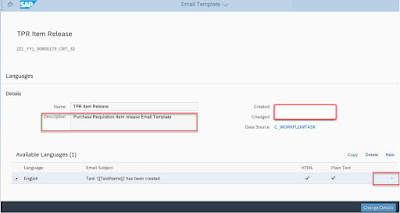







No comments:
Post a Comment