Starting with SAP S/4HANA 1809 FPS00 and SAP S/4HANA 1709 FPS01, SAP has introduced Rapid Activation methodology for its on-premise deployments. This methodology helps companies cut efforts required to activate business content. Using this methodology companies can activate business content in much reduced time than before.
In this blog, I am going to cover one primary aspect of this activation process. I will provide details on Fiori Content activation for Business roles. By activating business roles through this process activates all apps associated to the selected business roles including ICF nodes and ODATA Services.
There are 2 Rapid Activation task lists:
1. SAP_FIORI_FOUNDATION that provides a list of tasks activating Fiori Foundation
2. SAP_FIORI_CONTENT_ACTIVATION that provides a list of tasks for activating Fiori Content by selecting business roles.
You need to execute Foundation tasks before running Content activation tasks. Generally activating Foundation tasks will execute basic configuration for Fiori Launchpad, SAP GUI for HTML, activates ICF Node, activates ODATA services required for WebGUI. Additionally, it generates couple of roles including one composite role for Administrator and one single role for end user.
You can test activated administrator role by creating a test user and assigning Admin composite role (Z_FIORI_FOUNDATION_ADMIN) & end user role Z_UI2_USER_750. Then, login with test user and launch Fiori UI either via t-code /UI2/FLP or entering url. You will see admin associated apps displayed as shown below:
In this blog, I am going to cover one primary aspect of this activation process. I will provide details on Fiori Content activation for Business roles. By activating business roles through this process activates all apps associated to the selected business roles including ICF nodes and ODATA Services.
There are 2 Rapid Activation task lists:
1. SAP_FIORI_FOUNDATION that provides a list of tasks activating Fiori Foundation
2. SAP_FIORI_CONTENT_ACTIVATION that provides a list of tasks for activating Fiori Content by selecting business roles.
You need to execute Foundation tasks before running Content activation tasks. Generally activating Foundation tasks will execute basic configuration for Fiori Launchpad, SAP GUI for HTML, activates ICF Node, activates ODATA services required for WebGUI. Additionally, it generates couple of roles including one composite role for Administrator and one single role for end user.
You can test activated administrator role by creating a test user and assigning Admin composite role (Z_FIORI_FOUNDATION_ADMIN) & end user role Z_UI2_USER_750. Then, login with test user and launch Fiori UI either via t-code /UI2/FLP or entering url. You will see admin associated apps displayed as shown below:
After activating SAP Foundation, you are ready to activate Fiori Content. We use Fiori Content activation task list to activate all applications associated with selected business roles. For each business role the activation process will perform following tasks:
◉ It activates all associated Fiori apps
◉ It activates all associated Web Dynpro for ABAP applications
◉ Generates profiles for all business roles with default authorizations
◉ Optionally, you can also generate a Test user for each business role
As I mentioned above, you can select bunch of business roles to activate or start with one or few. There are three business roles that are required for configuration: SAP_BR_ADMINISTRATOR (Administrator), SAP_BR_ANALYTICS_SPECIALIST (Analytics Specialist), and SAP_BR_BUSINESS_PROCESS_SPEC (Business process Specialist). It’s best to start with these 3 roles first. Then, expand to include other roles.
After you have activated content for those 3 business roles, you will work with each workstream functional specialist to collect list of roles to be activated. Usually, they already have this collected through scope IDs and related test scripts.
Let’s step through Content activation process:
a. Execute transaction code STC01 and enter Then, click on ‘Generate Task list Run’ from task bar menu.
b. You will get following screen after you click on Generate Task List Run
List of business roles for which you want to activate apps for are uploaded/listed in parameter field of task ‘Select/Confirm SAP Business Roles for FLP content activation’. Following screen will appear for roles selection. First time this screen is empty and therefore you can upload business roles list that you have prepared.
You need to click on parameter for task ‘Select/Confirm SAP Business Roles for FLP Content activation’ and enter list of roles that you would like to activate. For example:
After you have selected business roles, you click on ‘Start/Resume Task List Run in Dialog’ or ‘Start/Resume Task List Run in Background’. You may receive some errors. You can re-run these tasks. With successful completion of these tasks, you will see Z_ version of business roles.
I have included some screenshots below. I have shown an SAP delivered business role and Z version role generated after activation. As you can see in these screenshots, the menu changes with addition of individual apps. Also, you can see the role has no authorization before activation and authorization is added after activation. I have also included a screenshot of S_SERVICE auth objects and TADIR services added after activation.
SAP Delivered Role:
Role Menu
Authorization:
After activation Z role:
Role Menu
Authorization:
Please note following:
◉ Ensure Process mode is set to’ co-deployed only’
◉ business roles that you want to activate content for are listed in second task’s parameter
◉ Make sure to read composite note ‘Special Roles’ section of the note lists business roles that require business functions activation before you can use Content activation for those roles.
◉ SAP recommends selecting less than 100 business roles at a time.
◉ You can provide prefix for business roles in parameter field of task ‘Generate new Business Roles with Prefix’ task. The prefix will replace SAP for SAP_BR* role names. For example, SAP delivered role SAP_BR_AA_ACCOUNTANT will be generated as Z_BR_AA_ACCOUNTANT.








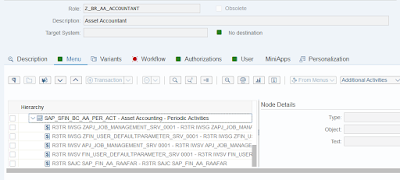


No comments:
Post a Comment