After the Release of HANA from 1509 the Usage of Fiori Application is becoming mandatory day by day and with every New Release of HANA it’s becoming more and more
So many of Us are not aware of how to Use those Fiori Apps in our Manufacturing Cycles like MTS / MTO.
For each and every Transaction is having a Significant App in Fiori.
Let’s Get into the process and explore some of the important Apps to use in our day to day projects.
Before jumping in to process below are the Apps required to perform
List of Apps Need to be Added in Business group / Access to the user id
1. Display Multilevel BOM
2. Manage PIR’s
3. Monitor Stock Requirement List
4. Schedule MRP Run
5. Monitor Material Coverage
6. Manage Production Order
7. Post-Goods Movement
8. Confirm production order operation
9. Post-Goods Receipt for Production Order
10 Stock (Single Material)
1. Go to Manage PIR’s App and give Material for which you need to maintain requirements
Once you maintained requirements in the right-side bottom you can see “SAVE DRAFT & “RELEASE PIR’S” Click them
So many of Us are not aware of how to Use those Fiori Apps in our Manufacturing Cycles like MTS / MTO.
For each and every Transaction is having a Significant App in Fiori.
Let’s Get into the process and explore some of the important Apps to use in our day to day projects.
Before jumping in to process below are the Apps required to perform
List of Apps Need to be Added in Business group / Access to the user id
1. Display Multilevel BOM
2. Manage PIR’s
3. Monitor Stock Requirement List
4. Schedule MRP Run
5. Monitor Material Coverage
6. Manage Production Order
7. Post-Goods Movement
8. Confirm production order operation
9. Post-Goods Receipt for Production Order
10 Stock (Single Material)
1. Go to Manage PIR’s App and give Material for which you need to maintain requirements
Once you maintained requirements in the right-side bottom you can see “SAVE DRAFT & “RELEASE PIR’S” Click them
2. Now Open Stock Requirement List App to check the Requirement update
3. We can see requirement updated.
Now Open Schedule MRP Run App to Schedule MRP
Click on Add button
In Job, Name give the Description for easy identification purpose
In scheduling option select start immediately option
Give the FG Material number for which you need to run MRP
Select BOM Components As well.
Remaining fields remain the same as Classic MRP Run
Once all parameters are filled Click on Check and Schedule
Now we can see Job status is In Progress
Refresh the Page after 2-5 Sec, Now Job Status is Finished.
4. Now open Monitor Material Coverage App.
Give the Material Number for which you scheduled MRP Run
Select the material and Click on Manage Material in the Right bottom as shown above
Planned order is generated.
Note:- now we can Convert Planned Order to Production order in 2 ways
Option 1: –
Click on Planned order pop will open inside popup there is an option change order
Select Change Order another popup will be opened hear we can select convert to Production / Process order based on requirement and click ok Production order will be created.
Option 2:-
In the Right bottom there is options Open and select on it and then select Stock Requirement List as shown below
And it will take you to same like MD04 Screen which you people this option
5. Now open Manage Production order App
Our Production Order is in Created Status
Select Order and Click on Release
Once all the required Materials are in stock then only system will allow releasing, so make sure all the ROH / Required are in stock
6. Now open the Post Goods Movement App.
Its Same App like MIGO T.code
Note:- In HANA from 1511 Release onwards all MB** Transactions are obsoleted so MIGO Transaction replaces all those MB**
Select Goods Issue to Order and give our Production order number
Select items and click on post as Shown Above
7. Now Open Confirm Production Order Operation App
It’s Same As CO11N
Save button will be in Right Bottom Side.
Once All the operations are confirmed
Open Manage Production order App to see the status of the Order we can see it’s confirmed
8. Now Open Post Goods Receipt for Production Order App
Give our Production order number and hit enter
Select Line Item and click on post
Once all went successfully the FG Material has been posted into Stock
Open Manage Production order App and see the status of our order its Delivered.
9. Now Open Stock App
Give our FG Material for which we have completed Production cycle
We can see the quantity of 12 has been posted into Quality Stock because QM 04 Inspection is Activated.
In this way, We can use Fiori Apps for completing MTS / MTO Cycle in Fiori, and also we can recommend to Business Users or Key Users to Use Fiori Apps and Make life simple and Better.
















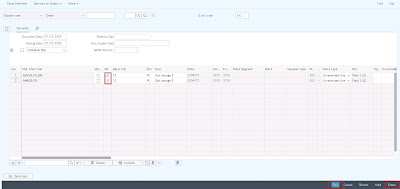






This comment has been removed by the author.
ReplyDeleteNot you have shame to Copy someone's SCN Post and re share what ethics your having
ReplyDeleteoriginal https://blogs.sap.com/2019/03/20/sap-s4-hana-manufacturing-cycle-mts-mto-in-fiori-apps/
You don't have ethics to copy paste Ruthvik post from https://blogs.sap.com/2019/03/20/sap-s4-hana-manufacturing-cycle-mts-mto-in-fiori-apps/comment-page-1/#comment-458466
ReplyDeleteRemove immediatly
Remove content immediatly. You have copied the content from SAP Blogs created by Ruthvik. Its really shame to do this kind of unethical business
ReplyDelete