Until few weeks back, we could only use the Fiori Launchpad on HANA Cloud Platform to launch Fiori Apps deployed within the platform and also other contents via URLs and Mobile document. Fiori Launchpad is the entry point to access all SAP applications and we see many customers using the Fiori Launchpad on HCP to launch standard and custom Fiori Apps. However, there are still lot of customers who have a requirement to also expose SAP GUI transactions and WebDynpro ABAP applications along with these HTML5 based Fiori Apps. They were looking for ways to provide one single access point to their end users in order to access all types of applications (on-premise/cloud apps). With the release of ABAP Add-on SAP_UI 751, it is now possible to launch even Classical UIs like SAP GUI (HTML) and WebDynpro ABAP applications which are available in the backend SAP system. In this blog, I am going to show the steps required to do this.
◉ Backend ABAP system has a component SAP_UI with version 751 and above.
◉ HANA Cloud Platform Trial account
◉ SAP HANA Cloud Connector
Prerequisites
◉ Backend ABAP system has a component SAP_UI with version 751 and above.
◉ HANA Cloud Platform Trial account
◉ SAP HANA Cloud Connector
Configure Backend System
Login to your backend system and ensure that the SICF service is enabled. Also, ensure that you have the required SAP_UI2_ADMIN* roles in the backend system.Using the Mass Maintenance Tool
SAP GUI (HTML based) and WebDynpro ABAP applications require an application descriptor if they are to be called from the SAP Fiori launchpad. We need to use the Mass Maintenance Tool (MMT) to create all the necessary application descriptors efficiently and in one place.
I can launch the Mass Maintenance Tool by executing the WebDynpro application SUI_TM_MM_APP as shown below.
In this step I am going to create a technical catalog which will represent a collection of SAPGUI & WebDynpro Apps. I can provide any name for my catalog and select from any of the available Semantic objects. In this example, I am going to use the demo EPM Module to display a Products Application which is delivered as SAPGUI Transaction (SEPM_PD) and also as a WebDynpro ABAP application(S_EPM_FPM_PD). Click on Continue.
Click on the “Insert” button and add the entries as shown below. One for a SAPGUI transaction and the other for a WebDynpro ABAP applicaiton. Click on Save.
With this our catalog is ready.
Setup the HANA Cloud Connector
The below configurations would need to be made in the SAP HANA Cloud Connector (SCC). It important to understand the role of SCC in this scenario. There are two personas when it comes to using this scenario. The first one is an Administrator who would create a portal site and create applications referring to these classical UIs. When the administrator tries to request for apps metadata, all the requests to the backend system will be routed via the SCC. When the Portal site is built and is accessed in an end-user persona, the requests will not go via SCC. Yes, either the end users need to be on corporate network/VPN to access these classical UIs or the backend system needs to be exposed on the internet.
Notice that I have provided the virtual host name same as the internal host name. I have also exposed the services under /sap/bc/ to the HCP trial account.
Create destinations in HANA Cloud Platform
Below is how the destination needs to be configured. Notice that the URL is the actual host name and port number of the ABAP system. The proxy type is set as OnPremise as it would be needed for all the communication requests triggered by the Administrator when they create Apps in the Portal site. Such calls will go via SCC. Also notice that the usage property is Backend.
Create Apps in the Portal site
I am assuming you know how to create a Portal site. There are plenty of How-To-Guides to help you with that. I am creating a new App from the menu options. Click on the Value help provided for “App Resources”
Select “Backend Systems”. This will look for destinations with the usage property = Backend.
Select the backend system which has been configured.
Search for the Catalog which was created earlier and select it.
Notice that the both the Apps under the catalog would be listed. I have selected the SAP GUI transaction.
Notice that the system defaults all the values for the fields, including the semantic object and action
I have just assigned this app to sample catalog and group in the Fiori Launchpad.
Similarly, I am repeating the same steps to add the WebDynpro ABAP application too.
Finally, I publish the site and preview it. I get to see both my Apps in my Fiori Launchpad (which has a Belize theme in HANA Cloud Platform )
The SAP GUI version of Display Products renders as below in my Fiori Launchpad. This would open as a new tab.
Similarly, I can also launch the WebDynpro version of Display Products too from the Fiori launchpad.

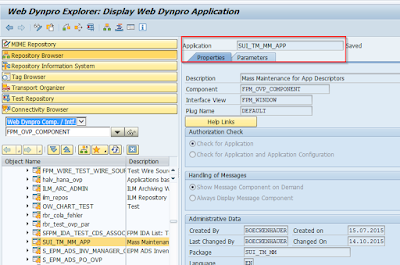















ReplyDeleteFeeling so good to read your information's in the blog. Thankyou so much.
Drupal Training in Chennai
Drupal 7 Training
Drupal Certification Training
Drupal Training Course
Photoshop Classes in Chennai
Best Photoshop Training in Chennai
Manual Testing Training in Chennai
Mobile Testing Training in Chennai
We are a part of the success story for many of our customer's successful cloud Migrations.
ReplyDeleteCloud Migration services
Best Cloud Migration Tool